MyOffers Company Information
Adding MyOffers to your safe sender list - Make sure you don't miss any of our emails

SPAM filters and ISPs
Your Internet Service Provider (ISP) or email client may be using filters to block email and this may be affecting the receipt of email from MyOffers. If you believe this is happening, please consult the help section related to your email programme below or contact your ISP directly to see how to relax or remove the settings that filter or block email. This will ensure that correspondence from MyOffers, including prize alerts and winner notifications, will be accepted.
Instructions for popular email software

Apple Mail

- On the toolbar at the top, click on the 'Mail' icon.
- From the dropdown menu select 'Preferences', then click 'Junk Mail'.
- In the 'Junk Mail' pane, under the 'exempt from junk mail filtering' section, ensure 'sender of message is in my contacts' is checked.
- Open the email message.
- Click the dropdown menu on the sender details.

Yahoo

- Open the email message.
- Click on the 'Action' dropdown menu.
- Click on 'Add sender to contacts'.
- The name and email address from email are pre-populated in the Add Contact pop-up. Verify that the information in these fields is correct.
- Click 'Save'.

Google Mail

- Open the email.
- Click on the 'More' in the dropdown menu next to the reply button.
- Click on 'Add Sender to Contact List'.
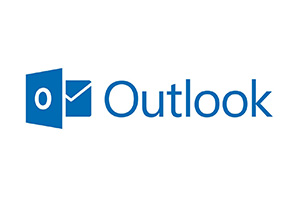
Windows Live / Outlook
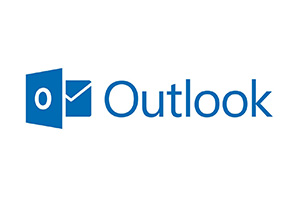
- Click on the 'Settings' icon.
- Click on 'Options'.
- Click on 'Safe and blocked senders'.
- Go on 'Safe Senders' and add our domain (@example.com) to the list.
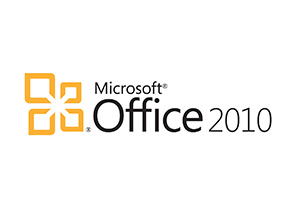
Outlook 2010
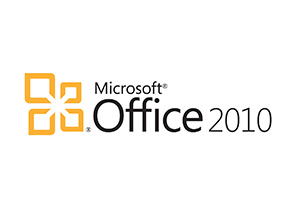
- Open the email message.
- From the dropdown menu select 'Junk'.
- Select 'Never block sender'.
- If prompted to confirm, click 'OK'.
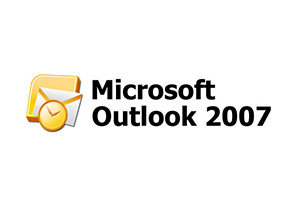
Outlook 2007
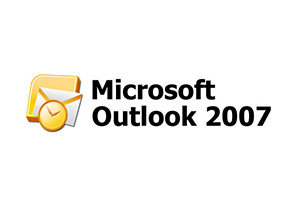
- Open the email message.
- On the toolbar at the top, click on 'Safe Lists', then on 'Add Sender's Domain (@example.com) to Safe Senders List'.